Table of contents
Adding pages on GitHub
Each Markdown file in the docs folder corresponds to a page in the final website. Adding and editing pages can be done directly in the GitHub repository.
To add a page, follow these steps:
- Navigate to
docsfolder and select Add file then Create new file
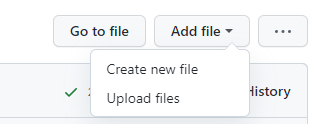
- Make sure your new file name ends with the file extension
.md. - Your new page is now ready to be edited! I recommend writing a basic front matter to begin with: (
#denotes commentary. What comes after#on the same line will not be executed)
---
Layout: default
# If you are working with the LSP-custom these (labsyspharm/just-the-docs-lsp), you should use the default layout option. If you are working with other themes, you should consult documentations of the theme for specific recommendations.
Title: Tutorials
# This page title will appear in navigation bar.
nav_order: 8
# nav_order determines the order this page shows up on the left side navigation bar. Pages are sorted from low to high nav_order. Numbers do not have to be consecutive.
---
Your other content should be written in Markdown below the --- at the bottom of the front matter. More information on the front matter can be found here.
Editing pages on GitHub
To edit an existing page, open the Markdown file and start editing it by clicking the pencil icon in the top right tool bar.
You can find resources to help you start writing in Markdown and YAML in the Jekyll Formatting Basics section.
Go back to Tutorial page to finish setting up your website. Back to Tutorial


